The Small Tech Trick I Use Every Day (Google Chrome Hack)
Heads up: I use affiliate links for my fave products. If you click and purchase, I may receive a small commission at no extra cost to you.
This is my favourite tech trick in Google Chrome. Seriously - I use it every single day.
HIT PLAY:
video transcript:
The Small Tech Trick I Use Every Day (Google Chrome Hack)
Welcome back to my channel. In today’s video, I want to share with you my favorite tech trick that I use almost every single day - a Google Chrome Hack. It’s super small, but it’s something that I thought you should know.
If you’re new to my channel, welcome, I’m Louise of Louisehenry.com (formerly Solopreneursidekick.com). I put out new videos every single week, all about making the tech in your online business easier, so if that is something you would like some help with, make sure that you hit Subscribe down below and that you hit that little Bell icon, so you get notified every time I post something new.
Here is the little trick that I want you to know.
Google Chrome Hack
Sometimes when we’re working on the tech stuff, we need to view our website or page as a new visitor. Technology has gotten better and better, which is awesome, but sometimes that means that websites are remembering you as a user. There are a few different ways you could run into this.
For example, let’s say that in Squarespace you wanted to add a Promotional Pop-Up. I have this pop-up on my website, and, if we go into Display & Timing, you’ll see that I have it as appearing after ten seconds – but if someone sees it and then closes it, they won’t see it until the next day. I’ve currently been in Squarespace all day, so I probably did see this in the morning and then just closed it, without even realizing, so now I can’t see how it looks for a visitor.
Open Guest Window
So, here’s what you do. All you need to do – and this is for Google Chrome which is the Internet browser that I recommend you use, especially if you are working with Squarespace – you’re going to come up here to the little Photo of you. You’re going to click on that, and then scroll down to where it says Open Guest Window. I’m going to open that up and now I’m going to type in my website. Basically, what this is doing is it means it’s not going to remember any of the settings that I’ve had before.
There are so many different ways that this is going to come in handy, so whenever you find yourself not seeing whatever it is that you want on your website, that you know you should be able to see, then just do this little Google Chrome hack and it will probably solve your problem. Now that I’m in a Guest Window, my computer thinks that I’m a completely new user, so it’s showing me everything. As you can see, it’s showing me the little cookie message that appears to a brand new person, and it is showing me this pop-up here.
Let me show you another example of why I use this. For example, if I try to go to my Sales Page for my online course in Teachable, it’s remembering me, so it’s like Hey, no, I’m not going to show that page because you’re already enrolled, and while this can be really great for this student, it can be frustrating for the person working on the website and course area. So, then all I need to do is go back into my Guest Window, type in the Sales Page link and now I’m able to view this page. Really, I use this so much in my business, so I wanted you to know about it.
Manage People
Actually, if we go back into my main browser here, you’ll see that I have all these different accounts set for different people. If you happen to have client work where it requires that you log into any of their tools or website, then what you can do is you can actually create a window for them.
All I need to do to do that is head down to where it says Manage People and then I’m just going to click Add Person and add in person 1, choose a little icon, and click Add. The way that you’re going to use this is that you could then log into their website or their social media – whatever it is you need to use for that client – and then it is going to keep you logged in, so you don’t have to repeat that login process all again.
For example, I would go to Squarespace and I would login as that specific person, and then once I’ve done that - make sure that Always Show Bookmarks Bar is selected – then I would just click Bookmarks, Bookmark This Page, title it Squarespace, and now it’s going to be right here along the top, and I don’t need to worry about logging in all the time. This is just something that I use all the time, as you can see. I’ve got my long client list and then I often go to the Guest Window whenever I need to view it as a completely new person.
That’s it for this video – a super quick and easy one for you today, but hopefully this Google Chrome hack comes in handy a lot. If you liked this video, let me know by giving it a thumbs up and leaving me a comment below. If you haven’t yet, make sure that you hit Subscribe, and I’ll see you soon with another video.
Hope this comes in handy for you! 👊
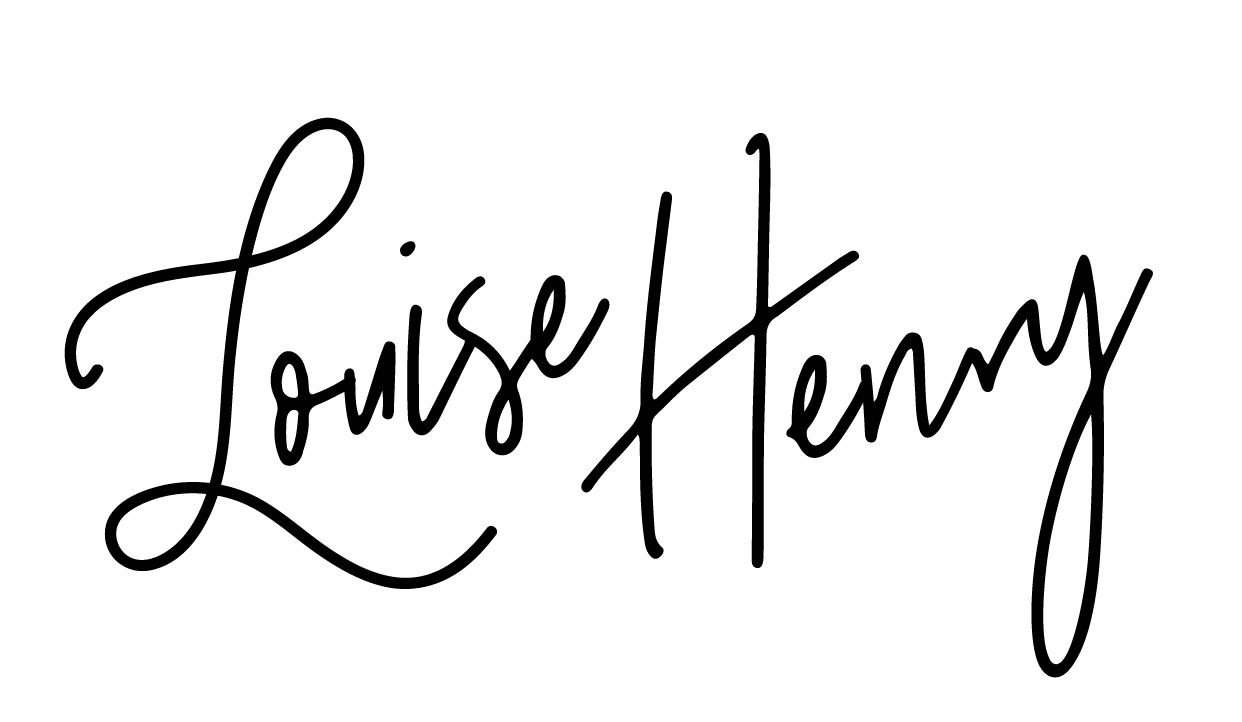








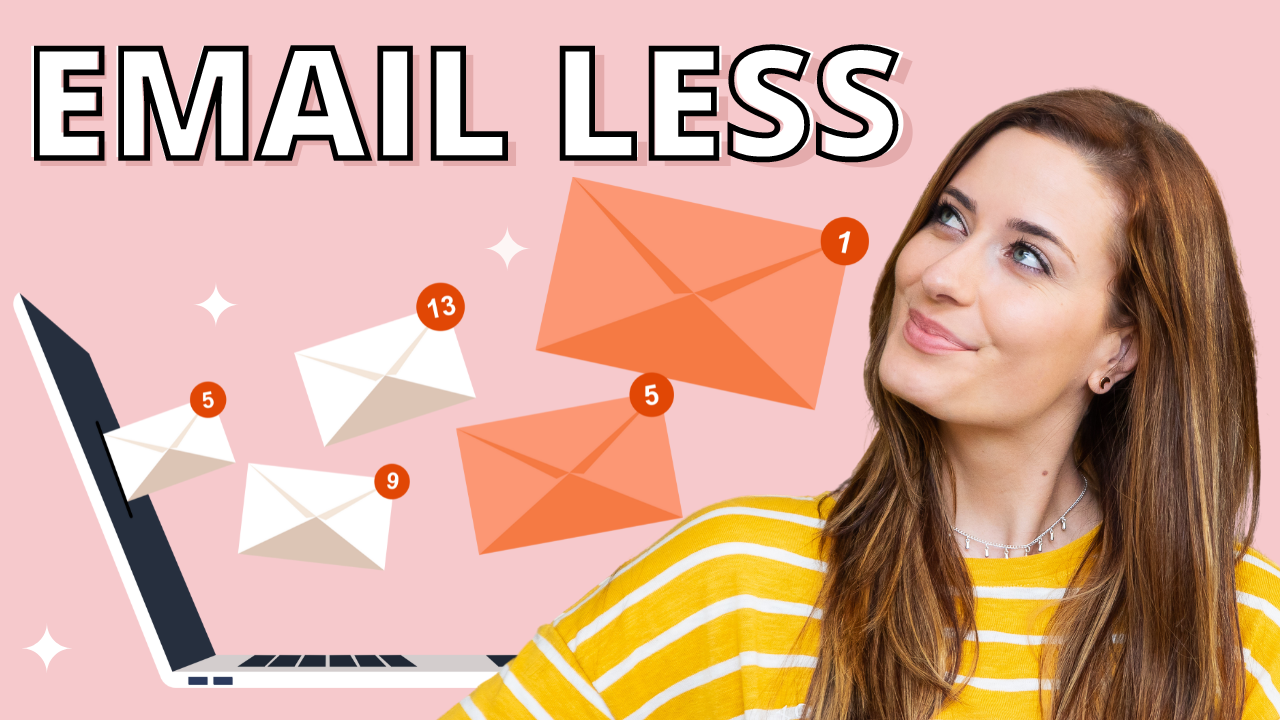



Save time & mental energy by setting up Asana rules!