My #1 Favorite ConvertKit Hack to Drive More Signups
Heads up: I use affiliate links for my fave products. If you click and purchase, I may receive a small commission at no extra cost to you.
This is my #1 Favorite ConvertKit Hack that will drive more signups in your biz! 🚀🙌
CLICK PLAY:
video transcript:
My #1 Favorite ConvertKit Hack To Drive More Signups
Welcome back to my channel. In today’s video, I want to share with you my favorite ConvertKit hack. This little trick allows me to get my subscribers to sign up for webinars or any events that I’m hosting, in a really easy and simple way.
If you are new to my channel, welcome, I’m Louise of Louisehenry.com (formerly Solopreneursidekick.com). I put out new videos every single week that make the tech in your online business easier, so if that is something that you would like some help with, make sure that you hit Subscribe down below, and that you hit that little Bell icon so you get notified every time I post something new.
So, here’s the little ConvertKit hack. I am going to use a webinar as the example for this video. Let’s say I have a webinar coming up and I want people to sign up for it.
Create a Thank You Page
First things first, you need to create a Thank You Page for your webinar. I use Squarespace, so this makes life really nice and easy for me. I’ve created this Page here. For this, I just used a Squarespace Cover Page, and I have a little message like You’re In, and Any Minute Now You’re Going to Receive a Confirmation Email.
Create a Link Trigger
Then, what we’re going to do is go into ConvertKit, and then click Automations. Then you’re going to click on Rules, and what you’re going to do is click Add Rule. Now, what we are creating here is a Link Trigger. I use this all the time, so that’s why I wanted to share it with you.
What we’re going to do is we’re going to set our Trigger as Clicks A Link. So, if a user clicks a link, what will happen. We’re going to title this – Webinar Thank You Page. Then you need to put in the link to your Thank You Page. I’m going to go back up here, copy the URL, go back into ConvertKit and paste it here.
Set Action
Then what we need to do is set our Action. I like to do it by Tag, so I’m going to Add A Tag, Create New Tag, and do Webinar Attendee. Then I’m going to click Save Rule. So, you’ll be able to see it down here at the bottom. So, when someone clicks a link, they’re going to get the Tag, Webinar Attendee.
New Broadcast
The next thing that we need to do is go into Broadcasts, and I’m going to click New Broadcast. Let’s say that I want to send out an email to my entire list. I’m going to go into Content and into my Email Content. What I can now do is say Hey! I’m hosting a Webinar! Then what I can do is say something like, Click here to be instantly registered! Sometimes I’ll even say, No extra signup required, because these people are already on your list, so you already have their name and their email address.
Let’s say we’re just going to say, Click here to be instantly registered! Then, what we’re going to do is highlight that, go over to our little Link icon here, click on that, Insert Link, and then you’re going to go over here to where it says Link Triggers. Then I’m going to click on this dropdown menu here, scroll down to the bottom, and as you can see, we have Webinar Thank You Page. I’m going to select that and, as you can see, now we know that if somebody clicks on this link, they are going to be tagged Webinar Attendee. That means that they are going to be instantly registered for your webinar and they don’t need to go to your regular signup page and type in their name and email again.
Let me just show you what this looks like for the person receiving it. They’re going to receive an email from you, and then all they need to do to be instantly signed up for your webinar is click on the link, and they’re going to be led to your Thank You Page. That’s it – this makes it super easy for you to get signups for your events, whether you have a challenge coming up or a free training – whatever it is that you want to do, you can use a Link Trigger rather than sending them to our regular Landing Page.
Let me just show you what I mean by regular Landing Page. Here’s my Landing Page for my webinar. Rather than directing my list here, where they then have to click the button and type in their name and email address again, this trick completely skips that step.
Confirmation Email
You might be wondering about the Confirmation Email mentioned on the Thank You Page. How do we make that happen? For that, what you need to do is go into Sequences, Create Sequence, and you’re going to title this Webinar Confirmation, and then Create Sequence. What I would do is I would just set something up like You’re In, and then in this email down here I would give them the details of the webinar. Then, what you’re going to do is switch the status to Published, and then when it says When To Send, we’re going to change this to Zero so that it goes out Immediately, and click Save All. So, we have our Webinar Confirmation Sequence.
Add Another Rule
Now we need to go back into Automations, back into Rules, and click Add Rule. So now we’re going to do When This Event Happens – something else happens. We know that we’re tagging people, so we’re going to do when the Tag is Added, go down here, select your Webinar Tag, and then go over to Subscribe to a Sequence, and select your Webinar Confirmation. That’s all that we need to do. We just need to add the second rule, that once people click the link and receive that Tag, then they are going to be subscribed to the Webinar Confirmation Email Sequence. Click Save Rule. And that’s all that you need to do. So, now, when somebody clicks on that Link Trigger, they’re going to see the Thank You Page and then also receive a Confirmation Email from you.
I absolutely love this trick. I use it all the time and I hope you guys enjoy using it as well.
That is my favorite ConvertKit hack. I hope that you enjoyed this video, and that this helps you grow your online business as well. If you haven’t yet, make sure that you subscribe to my channel. Let me know below if you liked this. If you haven’t tried ConvertKit yet but would like to, I will leave a link in the description below so that you can go give it a try. Thanks so much for watching and I’ll see you soon.
To start your FREE trial of ConvertKit, click here. (affiliate link)
Want more ConvertKit tutorials? Lemme know in the comments! 🙌💌
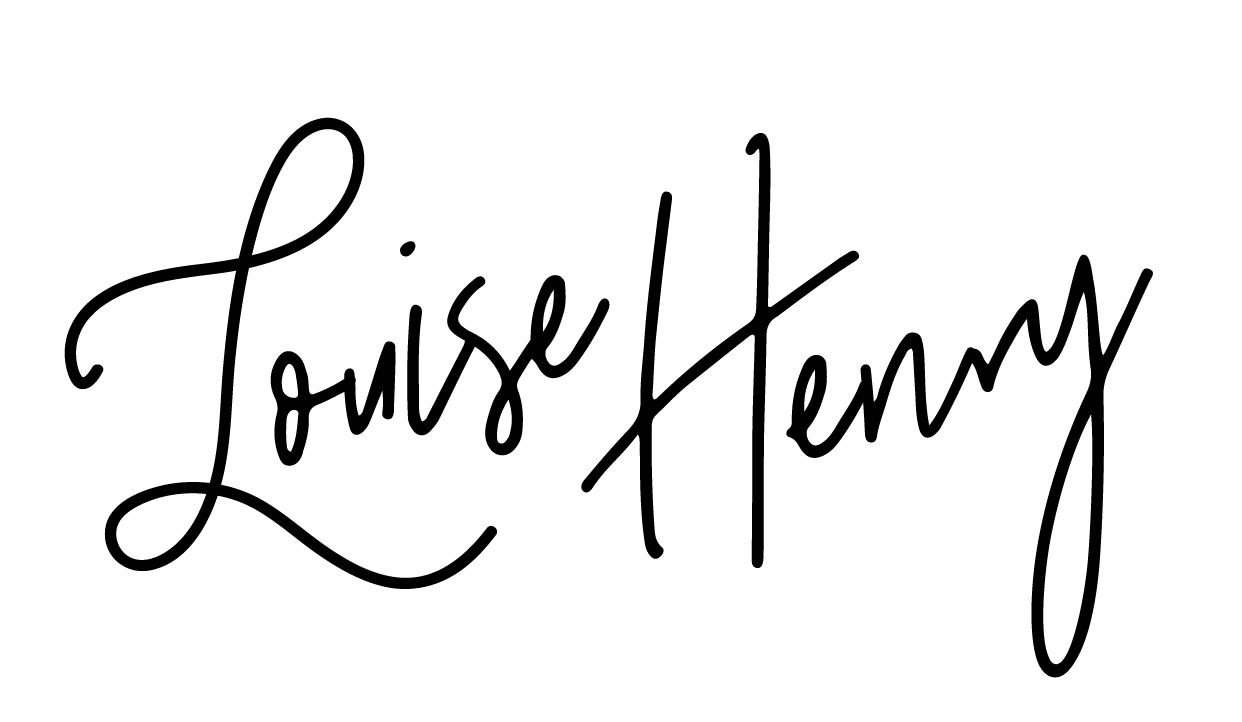







This is my #1 Favourite ConvertKit Hack that will drive more signups in your biz! 🚀🙌