How to Make Your Squarespace Website Look More Unique
Heads up: I use affiliate links for my fave products. If you click and purchase, I may receive a small commission at no extra cost to you.
Want to make sure your Squarespace website site looks different to your template?
HIT PLAY:
video transcript:
Squarespace Tips - How to Make Your Squarespace Website Look More Unique (Version 7.0)
In today’s video, I want to share with you a few tips on how you can make your Squarespace website look more unique.
If you’re new here, I’m Louise of Louisehenry.com (formerly Solopreneursidekick). I am a Squarespace authorized trainer, and I put out new videos every single week on Squarespace, Squarespace tips, tech and entrepreneurship. If that if something you’re interested in, definitely hit Subscribe down below, and hit that Bell icon so that you get notified every time I post a new video.
Even though Squarespace starts you off with a template, that does not mean that your website is going to look anything like that template when you are done with it. Let’s dive into some Squarespace tips and a few ways that you can customize your website.
Content & Photos
First, you’re going to start with the basics. This means switching out all of the content and photos to your own content and photos. I’m starting out here with the Impact template, and I’m going to go ahead and replace the content with my own. For example, this photo here, I just need to click on Banner, delete that image, and upload one of my own. Then I’m going to hit Save and now my content is live on my site. I can go ahead and do that with all of my images and my text. For example, I can upload this image here and then I can change it from Our Mission to My Mission, and explain my mission here.
You can go ahead and continue this process and replace the entire template with your own content. After you do this, it will be your own content and images, but you’ll notice that it still looks very similar to the Squarespace template.
Site Styles
From here, what you want to do is go into Site Styles. Click on Design, then Site Styles, and this is going to bring you to another panel. Here is where you can adjust all of the colors of your site, and it’s going to give you a few more editing options as well, in terms of aesthetics. For example, using this panel, I could go ahead and change all of the orange onscreen to my brand’s pink instead. Your site is starting to look a bit more unique.
Custom Graphics
Now what I recommend you do is add in some custom graphics. This is one of my best tricks for making websites look more unique. What’s great about Squarespace is they have these things called Image Blocks, which basically allows you to add in images wherever you want – this image file could also be a graphic.
If you’ve watched any of my videos before, you’ll know that I’m obsessed with this tool called Canva - this is a graphic design tool for non-designers. What you can do is, you can go into that tool, create some custom graphics – this could be icons, illustrations or fun little doodles. You’d be surprised, but it makes a big difference – sometimes, on the most professional websites, you’ll see little dots or little squiggles and instantly it looks more professional and custom. That is probably one of my best tips for you - use custom graphics on your website. Thanks to Canva being so easy, this is actually one of the easier ways that you can make your site look more unique.
Image Block Designs
My next tip for you is to make use of more of the unique features in Squarespace. For example, with the Image Block, click on Design. Once you do that, you’ll see that you have quite a few more options in terms of displaying your images. I would recommend, rather than just using the plain Image Block, you use one of these, and you’ll actually be able to customize quite a lot of these in Site Styles.
Squarespace Plugins
Finally, the last of my Squarespace tips is for you to make use of Squarespace Plugins. Most people don’t know this, but you can actually add plugins to your Squarespace website. They’re really nice and easy - you often just need to copy and paste in a little bit of code. Don’t be worried by the mention of code – they give you simple step-by-step instructions and you literally just need to copy and paste it in the right place. This can be a really great way to add in a more custom look as well. I’ll leave a few of my favorite websites in the description below for you.
That’s it for this video. If you would like more Squarespace tips and tutorials, make sure that you hit Subscribe because I’m always chatting about Squarespace here on this channel. Thank you so much for watching. If you like this video, let me know by giving it a thumbs up, share a comment with me below, and I’ll see you real soon with another video.
Watch this video!! Try Squarespace: https://louisehenry.com/squarespace (affiliate link - use the code SIDEKICK10 for 10% off)
FAVE SITES FOR PLUGINS:
https://squarestud.io/collections/plu... https://thirtyeightvisuals.com/products https://www.sqspthemes.com/plugins
Connect with me here:
https://www.instagram.com/louisehenry
https://www.facebook.com/bylouisehenry
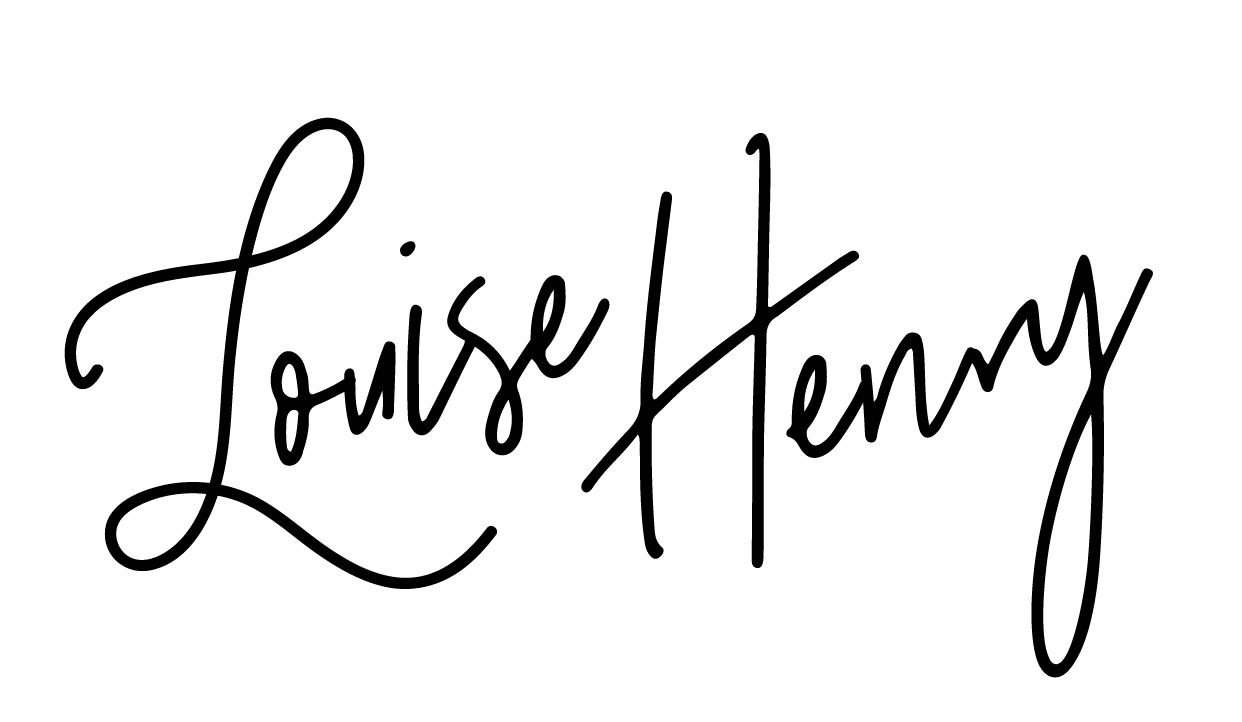
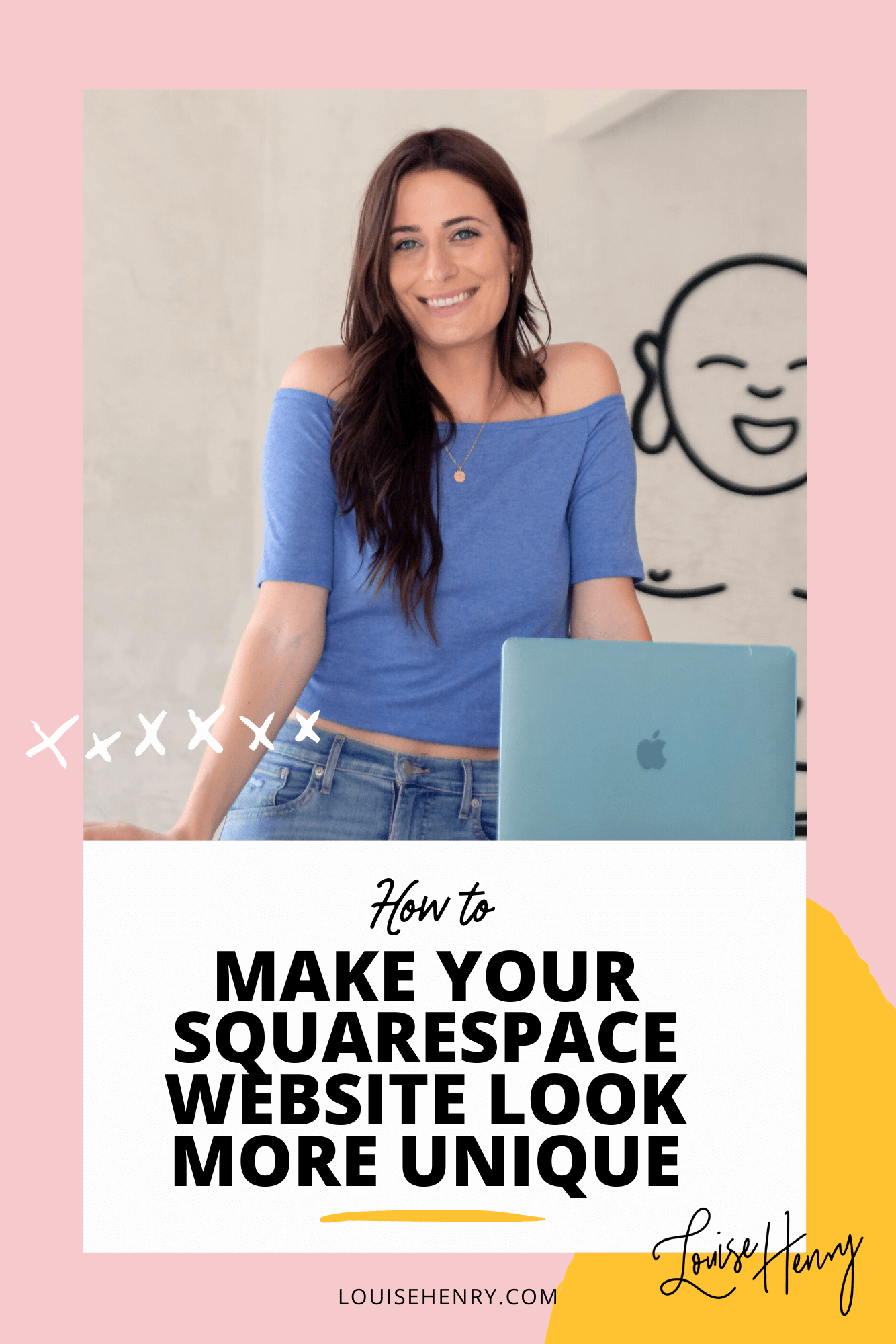
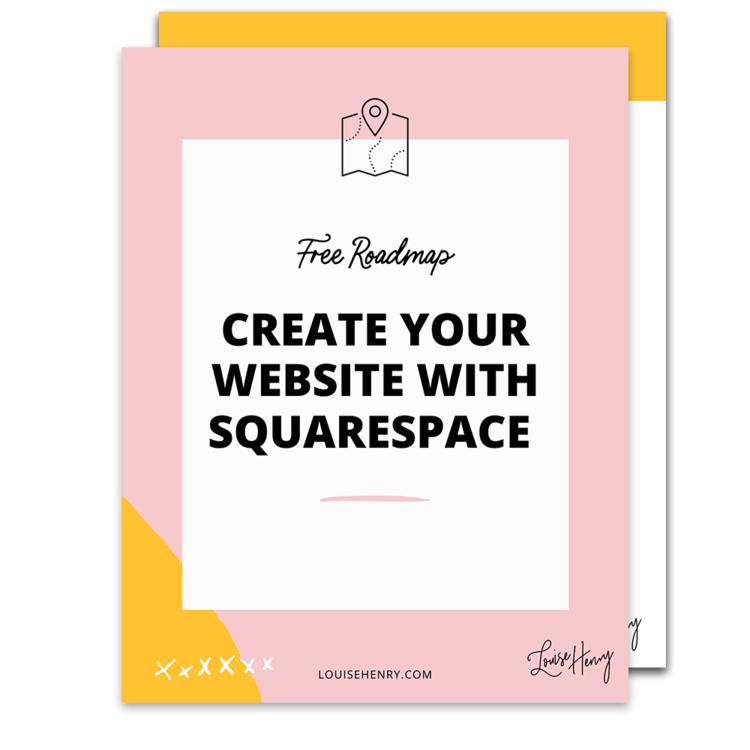





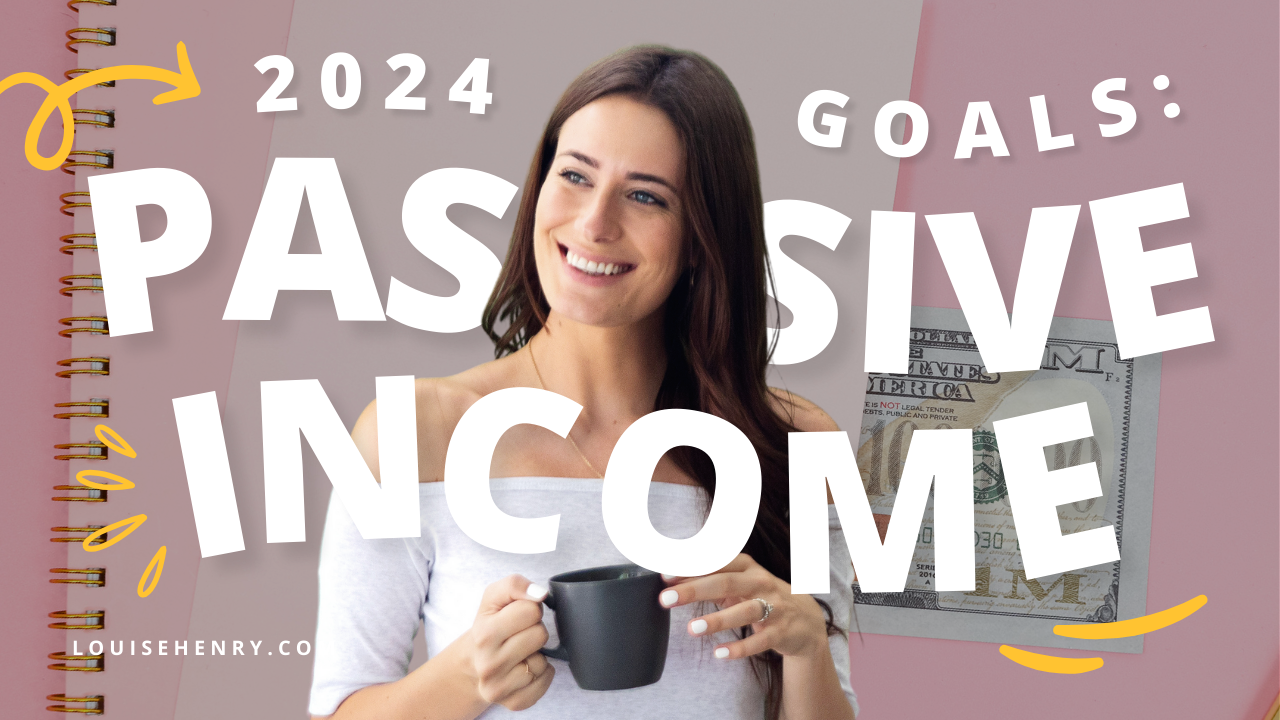



Save time & mental energy by setting up Asana rules!