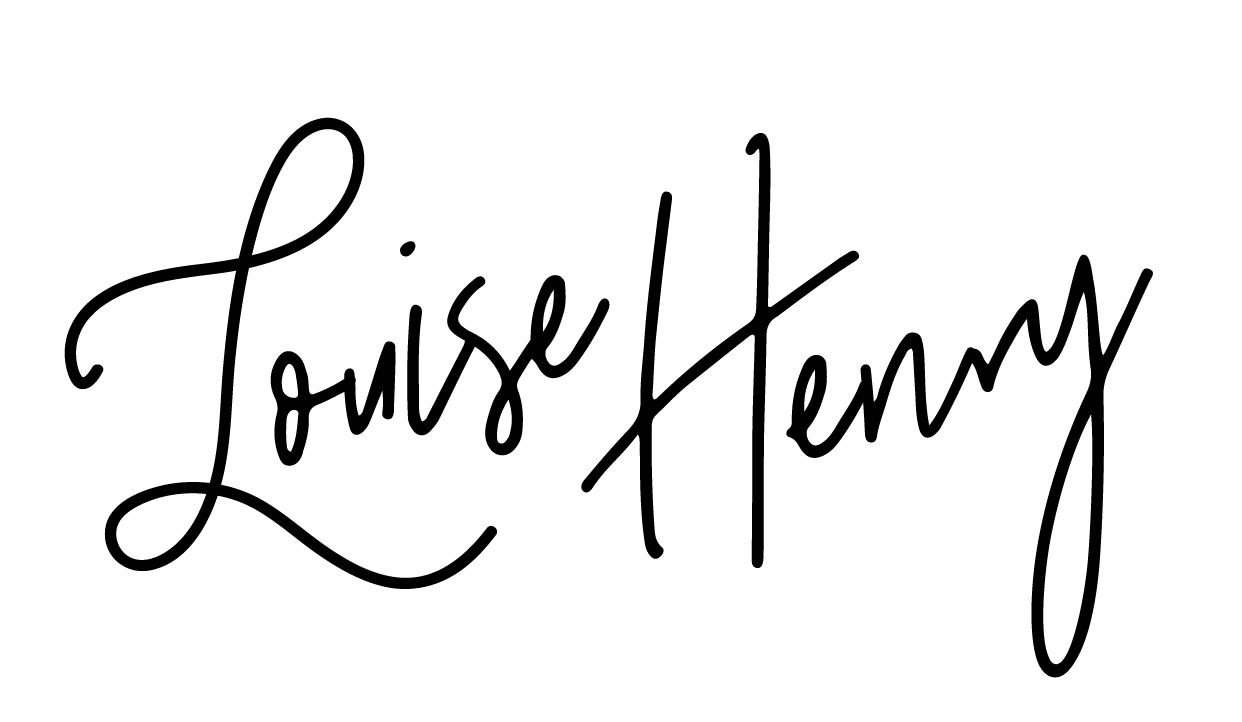The Ultimate DIY Website Checklist
Heads up: I use affiliate links for my fave products. If you click and purchase, I may receive a small commission at no extra cost to you.
Thinking of launching your own website? Follow this simple, step-by-step checklist to build a beautiful, DIY website you love!
*This post contains some affiliate links. Please note that I only promote products I personally use + love. Thanks!
PART 1: Brand Fundamentals
1. Choose your Specialty: What do you want to be known for? What is the purpose of your website? Remember to be specific & select a niche!
2. Find your Underlying Purpose: What are your core values? Your overall purpose or reason for being in business? Keep this in mind so that every piece of your website aligns with this underlying purpose.
3. Define your Ideal Customer: "If you’re talking to everyone, you’re talking to no one." - Marie Forleo [Click to Tweet]. By defining your ideal customer, you can determine how to attract them and what information will be most useful to them. More specific targeting = better service = more clients.
4. Find your Voice: Don’t be afraid to infuse your personality into your business! [Click to Tweet]. As a freelancer, coach or blogger, people are working directly with YOU. They want to get to know you - your story, personality, expertise. A big way your personality will come through is through the language that you use - will you sign off your emails with a more formal, "warm regards" or a casual "cheers?"
PART 2: The set up
5. Name your business: This can be surprisingly difficult and time-consuming, so go easy on yourself and have a few brainstorming sessions (solo and with friends).
Here are a few ways you can name your business:
a) just your name e.g. mayaelious.com
b) your name + what you do e.g. alliemariedesign.com
c) a creative name that doesn’t really say what you do (but is cool + catchy!) e.g. thecrownfox.com
d) a creative name that says what you do. e.g. my old domain! solopreneursidekick.com (I like to think of myself as a helpful sidekick to solopreneurs.)
Aim for simple, easy-to-remember and easy-to-spell.
Before you settle on a name though, you must make sure the domain is available! (the www.___________.com). Head to namecheap.com and type your desired name in the search bar. If it is available, head to the next step!
6. Purchase your domain: I recommend that you purchase the .com. I say this simply because most people will assume it is a .com. So if you meet someone at a networking event, it’s more likely they’ll still be able to find you online (even if they’ve lost your business card!) If the .com isn’t available, I recommend the .co. Make sure to check if the name is already in use and if the matching social media account names are available. If they are…
7. Secure the social media account names: Even if you aren’t certain you are going to use them all, I would recommend securing the username for Pinterest, Instagram, Twitter and the Facebook page. Ideally, your username will be the same across all platforms. You don’t have to use them all, but it’ll be great peace of mind knowing that you have them. Do not just use your existing personal accounts, set up your business right from day 1 with its own social media accounts.
8. Sign up for Squarespace: Squarespace is the perfect platform for DIY. Why? It’s easy-to-use, it’s intuitive and your website will look gorgeous + professional on both desktop and mobile. Save yourself the tech headaches and steep learning curve with other platforms and go with Squarespace. Click here for why I’m such a fan.
The starter fee for Squarespace is just $12/month (if you pay annually) or $16/month. This plan works perfectly for most DIYers starting out! Plus, you can try it first with a free 14-day trial. Hosting is included in Squarespace, so you do not need to worry about an additional fee for that.
9. Link your domain in Squarespace: Luckily, this can be done with the click of a button! Go to Settings > Domains > Connect Third-Party Domain and Squarespace will handle the rest.
10. Get a professional email address: Just because you are using the DIY method, doesn’t mean you can’t look professional. One of the easiest (and most important) ways to do this is to get your own personal email address. E.g. yourname@yourdomain.com. Within Squarespace go to Settings > Email and sign up for Professional Email with G Suite, which allows you to use gmail but with your custom email address for just $5/month.
PART 3: THE VISUALs
11. Discover your brand style: I’ve always found that starting out with a general style or aesthetic is the easiest way to get started in branding. Once you have determined your brand style, it's much easier to create your logo, colour palette and other brand elements. Click here to take my free brand style quiz.
12. Create an inspiration board: Using Pinterest, create an inspiration board of graphics, images & styles that you love.
13. Choose your colour palette: Using a tool like coolors.co, pick 5 colours that work well together + represent your brand. Keep in mind your audience, what feel you want to convey with your brand & what's currently overused in your industry.
14. Choose your brand photography: Photography arguably makes the biggest impact on how professional your website looks. If you can afford it, book a photoshoot with a professional photographer. If not, you can find some gorgeous stock photos (try my favourite pexels.com) that will work well when you're just starting out! (I used stock photos for the first few months). Most importantly: match sure to select photos with a similar tone. This will create a professional + cohesive look for your brand!
15. Design your logo: You can either DIY, purchase a pre-made logo, purchase individual graphics to use within your design (from a place like creativemarket.com) or work with a designer. Though they are small, coming up with the perfect logo can be incredibly difficult and time-consuming. If you can afford it, it's totally worth it to work with a designer.
I'm building my own website with The Ultimate DIY Website Checklist!
PART 4: Set up your website
16. Choose a template: There are so many gorgeous templates to choose from - and they are included free with your Squarespace account. Tip: look at all categories! It doesn't matter if a template is categorized as "Weddings," you can still use it. Click here to view the templates.
17. Insert your logo: This is step 1 in making your site feel like your own!
18. Create a custom favicon: This is another simple way to look more pro with your website. What’s a favicon? It’s that little logo (or branded symbol) on your website tab:
19. Select your fonts: Stick with 1-2 fonts that compliment one another and be careful with script or decorative fonts (which can be difficult to read!). Try out different fonts in the Style Editor of Squarespace.
PART 5: Design your website
20. Write + format your homepage: This is your first impression - make it count! Craft an exciting headline that explains what you do and who you help. Remember to have multiple call-to-actions that tell your audience where you would like them to go next (don't leave them hanging!)
21. Determine what’s in your navigation: Your navigation is the links across the top of your website (e.g. About, Services, Portfolio, Contact). Determine what pages you need.
22. Format your Footer: Remember to include your contact details, social media links & copyright information.
23. Style your website: Go to Design > Style Editor in Squarespace and get to work! Change the colours of your headlines, buttons and more. Get creative to really make it your own!
PART 6: Add your pages
24. Write + format your About page: Write in the first person! Let your audience know that they are in the right place first, then share more about you and your story. Tip: Include a headshot of you - people love to see who is behind the business & will feel more comfortable hiring you or purchasing from you once they have seen this.
25. Write + Format your services page: Don't just list what services you offer, let your audience know what it's like to work with you too. Outline your process, timeline and how they can get started. Remember to include testimonials from past clients too!
26. Write + format your portfolio page: This is where you show off your best work! Remember to include a call-to-action so they can hire you.
27. Write + format your contact page: With Squarespace, you can easily insert a form and get a few details from potential clients before they book with you. Watch how to do that here.
28. Add a privacy policy page: Privacy policies are mandated by law in many countries so check your jurisdiction for the requirements. Here's a link to create a simple, free privacy policy.
PART 7: Add a blog
29. Determine your blog layout: Many templates provide a few options for how your blog content can be laid out (found within Style Editor).
30. Fill your sidebar: Include a photo of you, welcome message, social media links, link to your opt-in and contact information.
31. Write 3 blog posts: I recommend having at least 3 blog posts posted to your website before you launch. This gives your audience an idea of what they can expect and is much more appealing than a blank page.
32. Design your blog graphic template: Branding is all about consistency! Create 1 template for your blog graphics that you can use over again. I recommend using Canva.com to create your own, gorgeous graphics!
PART 8: Optimize It
33. Add share buttons: Make sure your website is optimized for sharing from day 1! Install the SumoMe share tool to get share buttons on every page.
34. Connect your email marketing software: You'll hear many entrepreneurs say "I wish I had started my email list sooner!" Don't make this same mistake. Start collecting emails from day 1. If you're just starting out, MailChimp is free and integrates easiest with Squarespace. However, if you are more advanced, I highly recommend ConvertKit.
35. Develop 1 main opt-in: The easiest way to grow your email list is to use an opt-in (otherwise known as a freebie download). This could be a free pdf, checklist, worksheet - anything that you can offer your audience in exchange for their email address. *Please note that if you want your free download to be sent out immediately (called automation), you will have to upgrade to the $10/month fee for Mailchimp.
36. SEO: SEO stands for Search Engine Optimization. This is the process of ensuring your website can be found on Google (and for certain keywords!). For Squarespace, make sure to fill out your Site Title, Tag Line and Search Engine Optimization Description. Here's how to find them:
Design > Logo & Title > Site Title/Tag Line
Settings > Marketing > SEO > Search Engine Optimization Description
Make sure to name all your images too! There's much more you can do for SEO, so be sure to do your research (or join me for my online course).
PART 9: Final Steps
37. Test everything!! Test all links, that you have filled out all important information and that everything is working great. Test your website on mobile - thanks to Squarespace, it should look fantastic. If you run into any problems, you can live chat with the awesome Squarespace support.
38. Launch your website: Woohoo! It's time to celebrate! Congrats on your DIY website!
Want to DIY with me?
Come join my online course, Website that Wows. It's the quickest + easiest way to launch your own gorgeous website (that actually gets you clients!). I walk you through the entire process step-by-step (with easy-to-follow tech tutorials) & give you personal feedback along the way.