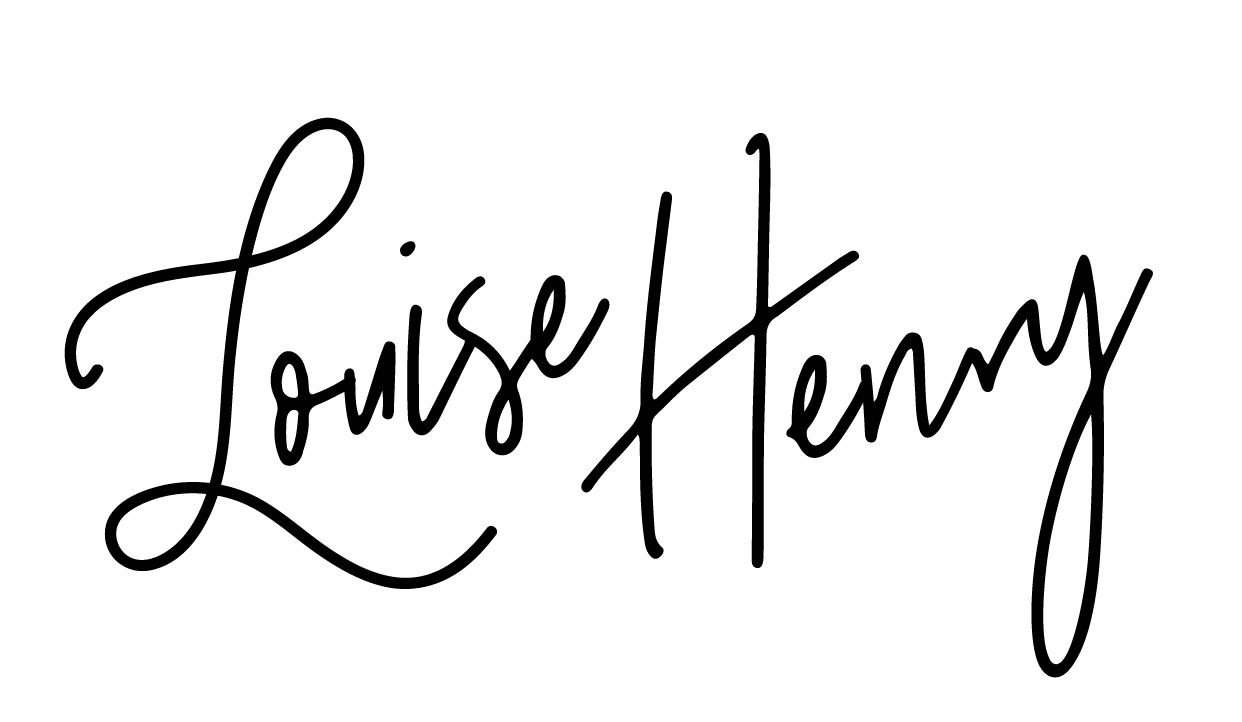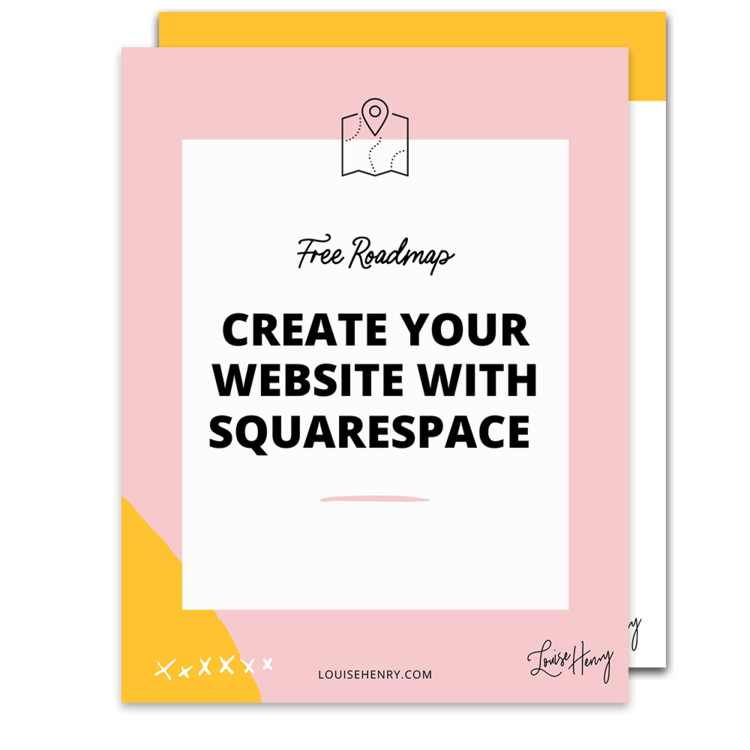Beginner YouTube Setup
Heads up: I use affiliate links for my fave products. If you click and purchase, I may receive a small commission at no extra cost to you.
This week I was asked, "What would make for an awesome YouTube beginner setup? Exactly what equipment, lighting and software would you need?"
I'm actually a beginner on YouTube. I've only been posting consistently for about three months now and my setup is really easy and affordable, so you can copy mine and get started on YouTube as well.
Watch the video or read the post below!
Here's the Beginner YouTube Setup I recommend:
1. Lighting
Alright, let's start with lighting. Really, natural light is fantastic. So if you have a big window, you can just put yourself in front of it, making sure to face the window, and you're going to look great! Unfortunately for me, there has been construction outside of my house for the past few months, which means I've had to film at night with artificial lighting. (Frustrating - especially as I recently set up my Home Office to be super cute, which, by the way, was super affordable to do).
Now when it comes to your background, I think just something simple and visually interesting is a good way to go. So depending on what your setup is like at home, that's going to determine whether or not you can just use natural light or you need to invest in lighting. If you're like me and you need to get lighting, I recommend getting a double soft box lighting setup. This is going to give you some really nice light. Just make sure that you use cool white bulbs versus warm white, and this will give you a bright, clean look and just look a look a lot more traditionally white. So when I'm sitting down, I have two soft boxes facing me, one on either end of the desk.
2. Equipment
So now onto the camera. I actually just use my computer webcam, the C920 Logitech HD Webcam and I really like it just because it's quite quick and convenient to use. I also think the quality is just fine. So have a look at my videos and decide whether the quality is good enough for you. All I need to do is open it, hook it up to the back of my laptop and then plug it in.
What's great about this is that I can then use free software that comes with my Mac and I can just immediately record and have my audio hooked up as well, so I don't have to sync that afterwards.
But first let me tell you my mic. So I absolutely love this mic. It's the Audio-Technica AT2005 USB Microphone. It comes in this little box with a stand and I've just found the sound to be really good. So as I was saying, the reason this makes recording so fast is that I can just use a free software called Quicktime, where my camera and audio are already going to be saved. If you haven't got a Mac yet and you are debating getting a new computer, I highly recommend getting a MacBook Pro.
So this is a super easy setup which is quite affordable, as well. Now let's say that you're just getting started and you don't want to invest in a webcam or a microphone yet. You could actually just use your iPhone - the camera quality is awesome, as is the sound. So if you're really just looking to give it a try and see if you even like posting videos, then I would recommend just using your iPhone.
3. Editing
Now when it's time to edit your video, I highly recommend using the free software that comes with your Mac called iMovie. It's really awesome yet so simple at the same time.
Another bonus of doing things this way, is that all of your files are already on your computer. If I was using a proper camera then I would need to sync up the audio and then load it to my computer. And so this just completely eliminates that step.
Watch the video above for a quick demo of iMovie.
So that's all you need to get started on YouTube!
If you have any questions at all, just leave them for me in the comments below. Thank you for watching 💕